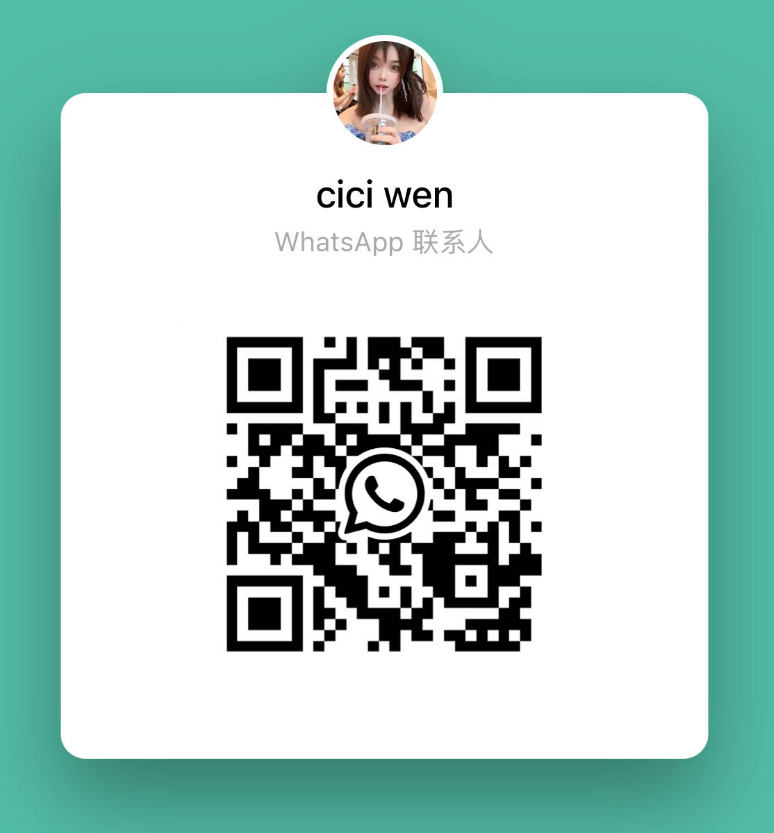- WhatsApp:+86-19892834301
- Email: automantool@hotmail.com
- Skype:autoobdtop
Product Catalogue
- Original Brand Tools
- Ancel Tool
- AUGOCOM Tool
- Autophix Tool
- Autek Tool
- AUTEL Tool
- AUTOOL Tool
- CGDI Tool
- Creator Tool
- EUCLEIA Tool
- Foxwell Tool
- FCAR Tool
- GODIAG Tool
- HUMZOR Tool
- IDUTEX Tool
- JDiag Tool
- KINGBOLEN Tool
- KONNWEI Tool
- KZYEE Tool
- LISHI Tool
- Lonsdor Tool
- LAUNCH X431 Tool
- Master Tool
- MUCAR Tool
- NEXPEAK Tool
- OTOFIX Tool
- OBDSTAR Tool
- OBDPROG Tool
- Tango Tool
- Thinkcar Thinktool
- TOPDON Tool
- VIDENT Tool
- VXSCAN Tool
- VXDIAG
- VDIAGTOOL
- WOYO Tool
- Xhorse Tool
- Xtool Tool
- Xtruck Tool
- Yanhua Tool
- Car Diagnostic Tool
- Heavy Duty Diagnostic Tool
- Motorcycle Scan Tool
- Mileage Correction
- Chip Tuning Tools
- ECU Tuning Software
- Auto ECU Programmer
- Emulators and Can Filters
- Auto Repair Software
- Auto code reader
- ELM327 Family Tools
- Auto Immo Reader
- Service Reset Tool
- VAG TOOLS
- BMW/Mercedes-Benz/Porsche Diagnostic Tools
- Land Rover/Nissan / Opel /Volvo Diagnostic Tools
- GM/Ford/Fiat/Toyota/Honda Diagnostic Tools
- OBD2 Cable and Connector
- Key Cutting Machine
- Auto key Programmer
- Auto Keys & Remote Keys
- Autel
- CGDI
- KEYDIY
- Launch
- Lonsdor
- Xhorse
- Audi
- Bentley
- Buick
- BMW
- BYD
- Chevrolet
- Changan
- Chery
- Citroen
- Cadillac
- Chrysler
- Dongfeng
- Ferrari
- Fiat
- Ford
- Geely
- Great Wall
- GMC
- GAC
- Hyundai
- Honda
- Jaguar
- Kia
- Lamborghini
- Lexus
- Land Rover
- Mercedes-Benz
- Maserati
- Mazda
- MG
- Mitsubishi
- Nissan
- Opel
- Peugeot
- Porsche
- Rolls Royce
- Renault
- Skoda
- Seat
- Suzuki
- Ssangyong
- Subaru
- Toyota
- Volkswagen
- Volvo
- others
- Motorcycle Key
- Auto Key Chips
- Locksmith Tools
- Injector Cleaner and Wheel Aligner/Lift
- EEPROM Programmer and Socket Adapters
- Computer Board Controller and Monitor
- Auto Accessories
- Laptop and Tablet
Step by step to use xhorse key tool max file make key function.
Click on “Special Function”.
Click on “Immo data tool”.
Select country.
Select car brand and model.
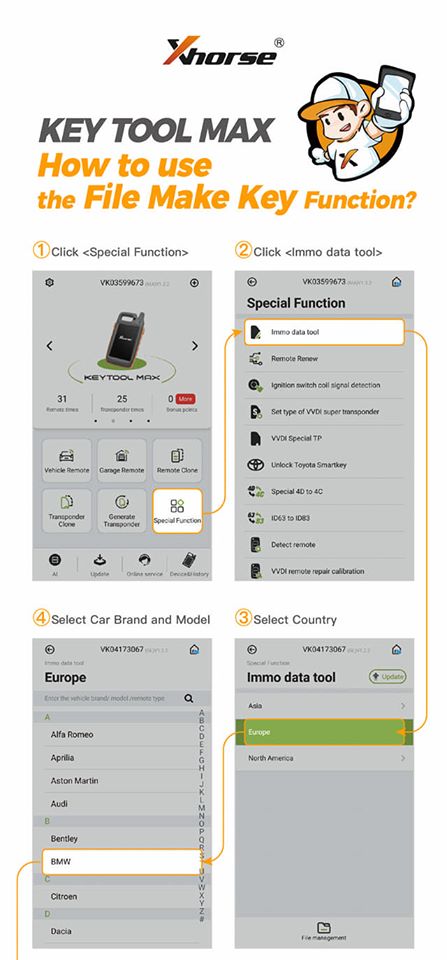
Click on “Load”.
Open a browser window, enter the URL address http://i.xhorse.com/#/(http://i.xhorse.net.cn/#/is for Chinese users)
Scan the QR code with the Xhorse App.
Click on “Quick login – scan PC QR code”.
Scanned the QR code successfully, then click on “Confirm login”.
Upload the file based on your needs.
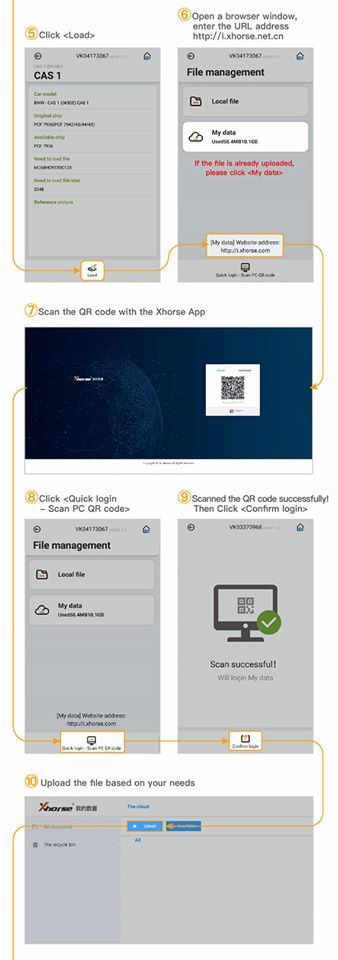
Click on “My data”.
Select the uploaded file.
Select the key information then click on “Prepare dealer key”.
Take the next step based on users’ needs.
Congratulations! File make key is now done.
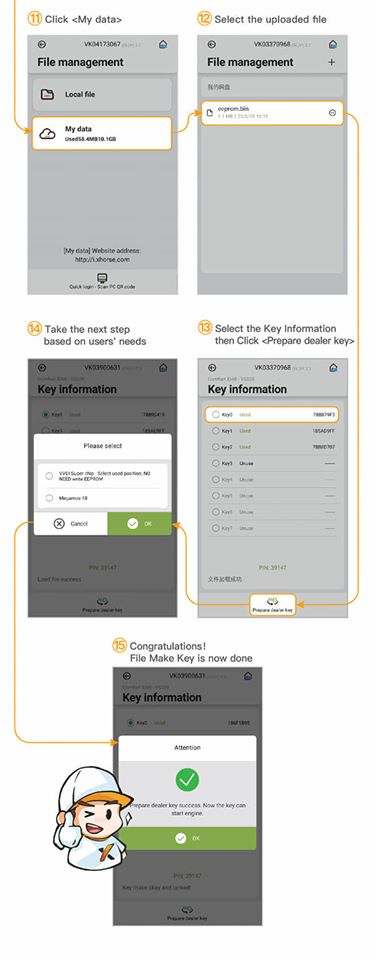
Write back data upload instruction:
If the APP prompts you need to write back data, please follow the next steps to upload file.
Click on “OK”.
Click on “Save”.
Click on “File management”.
Click on “Local file”.
Please select the file you need, then click on “upload”.
Download the uploaded file on your computer for the further steps.
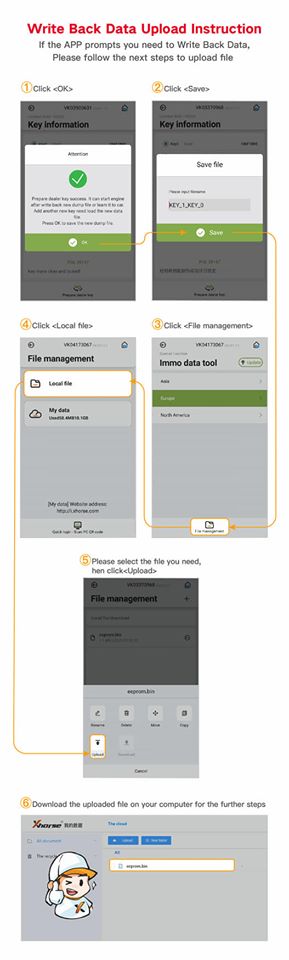
Xhorse Key Tool Max
Details:
http://automan.co/products_1.asp?menuid=408&id=3850
http://automan.co/products_1.asp?menuid=408&id=4537
-
Tel
+86-19892834301 -
WhatsApp