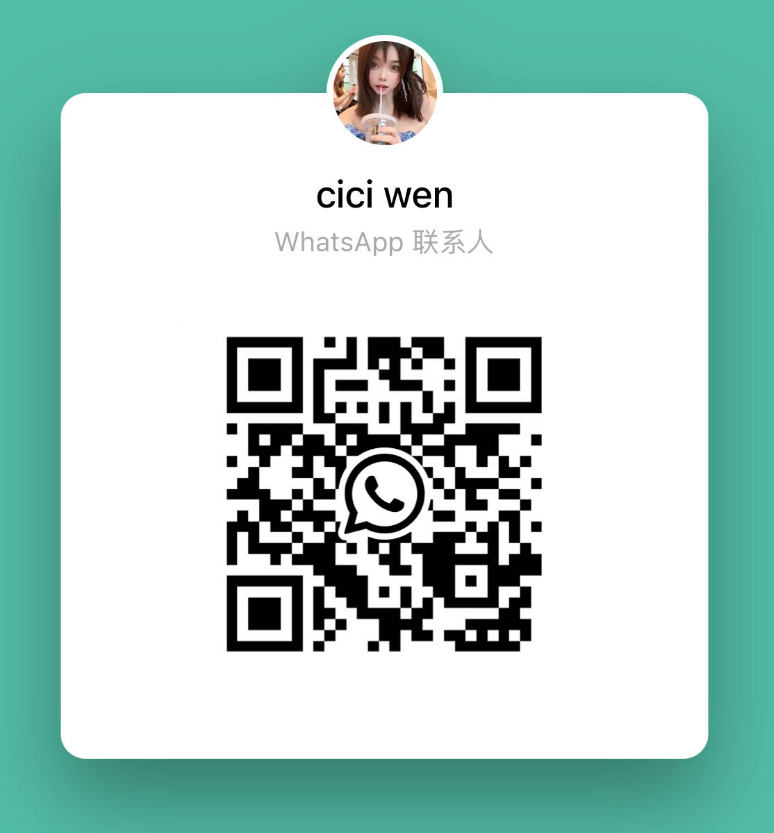- WhatsApp:+86-19892834301
- Email: automantool@hotmail.com
- Skype:autoobdtop
Product Catalogue
- Original Brand Tools
- Ancel Tool
- AUGOCOM Tool
- Autophix Tool
- Autek Tool
- AUTEL Tool
- AUTOOL Tool
- CGDI Tool
- Creator Tool
- EUCLEIA Tool
- Foxwell Tool
- FCAR Tool
- GODIAG Tool
- HUMZOR Tool
- IDUTEX Tool
- JDiag Tool
- KINGBOLEN Tool
- KONNWEI Tool
- KZYEE Tool
- LISHI Tool
- Lonsdor Tool
- LAUNCH X431 Tool
- Master Tool
- MUCAR Tool
- NEXPEAK Tool
- OTOFIX Tool
- OBDSTAR Tool
- OBDPROG Tool
- Tango Tool
- Thinkcar Thinktool
- TOPDON Tool
- VIDENT Tool
- VXSCAN Tool
- VXDIAG
- VDIAGTOOL
- WOYO Tool
- Xhorse Tool
- Xtool Tool
- Xtruck Tool
- Yanhua Tool
- Car Diagnostic Tool
- Heavy Duty Diagnostic Tool
- Motorcycle Scan Tool
- Mileage Correction
- Chip Tuning Tools
- ECU Tuning Software
- Auto ECU Programmer
- Emulators and Can Filters
- Auto Repair Software
- Auto code reader
- ELM327 Family Tools
- Auto Immo Reader
- Service Reset Tool
- VAG TOOLS
- BMW/Mercedes-Benz/Porsche Diagnostic Tools
- Land Rover/Nissan / Opel /Volvo Diagnostic Tools
- GM/Ford/Fiat/Toyota/Honda Diagnostic Tools
- OBD2 Cable and Connector
- Key Cutting Machine
- Auto key Programmer
- Auto Keys & Remote Keys
- Autel
- CGDI
- KEYDIY
- Launch
- Lonsdor
- Xhorse
- Audi
- Bentley
- Buick
- BMW
- BYD
- Chevrolet
- Changan
- Chery
- Citroen
- Cadillac
- Chrysler
- Dongfeng
- Ferrari
- Fiat
- Ford
- Geely
- Great Wall
- GMC
- GAC
- Hyundai
- Honda
- Jaguar
- Kia
- Lamborghini
- Lexus
- Land Rover
- Mercedes-Benz
- Maserati
- Mazda
- MG
- Mitsubishi
- Nissan
- Opel
- Peugeot
- Porsche
- Rolls Royce
- Renault
- Skoda
- Seat
- Suzuki
- Ssangyong
- Subaru
- Toyota
- Volkswagen
- Volvo
- others
- Motorcycle Key
- Auto Key Chips
- Locksmith Tools
- Injector Cleaner and Wheel Aligner/Lift
- EEPROM Programmer and Socket Adapters
- Computer Board Controller and Monitor
- Auto Accessories
- Laptop and Tablet
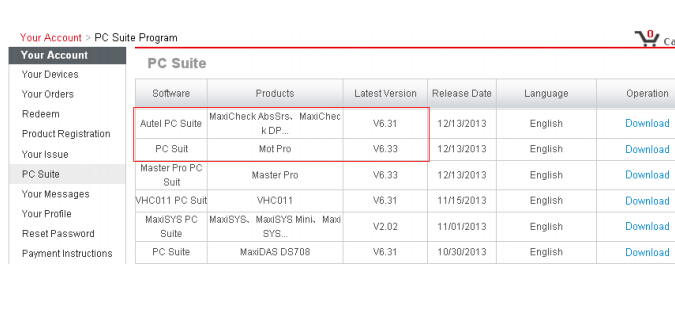
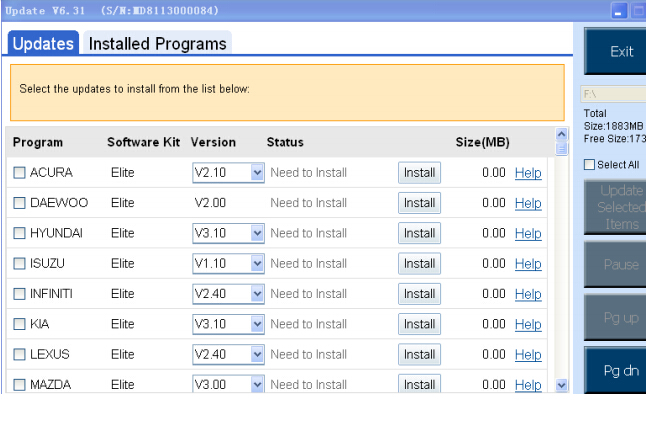
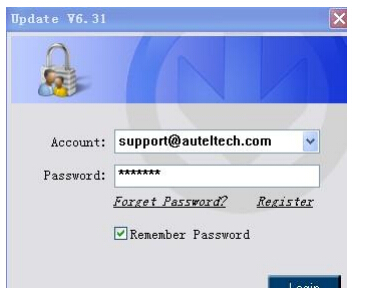
This tech support aim to show the method hwo to update Autel MaxiSys Pro software.
Step 1:Register the
tool
Please
go to our website www.autel.com to register an Autel
ID.
Then
sign in our website with your Autel ID and password to register your tool: http://pro.auteltech.com/
Note: when registering the tool on
our website, please make sure that the serial number and register
password
that you input are correct. On the tool itself, you can press on Setup->About
to double check
the
serial number and register password. If you only have the S/N, please contact
our technical support
to
check out the register password.
Step 2:Update via
Computer:
1.
Log in our website with your Autel ID and password, and then download the latest
PC Suite for your tool from your account.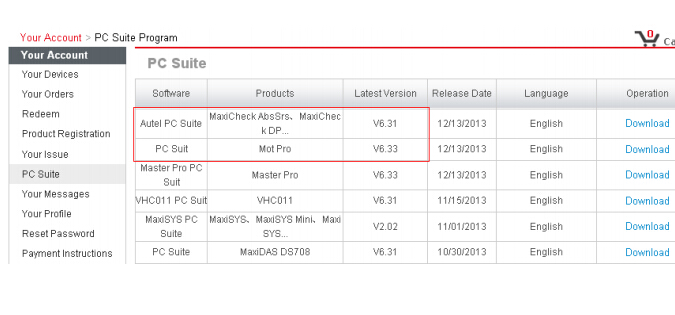
2.
Then please install the PC Suite on a Windows computer that can get Internet
access.
3.
Insert the SD card to USB port of the computer via a SD card reader, run the PC
Suit, then input your Autel ID and password
to
log in our system. If you forget your password unintentionally, you may always
click the [Forget Password?] to link to our
website
and reset your password.
4.
Then wait for the Update window to display. You can use the pull-down menu on
the right corner to select the correct SD card
if
two or more SD cards have been connected to the PC. And you can click on the
Install button to download the software updates.
5.To
ensure the good performance of the scan tool, it is recommended to download and
install all the software updates.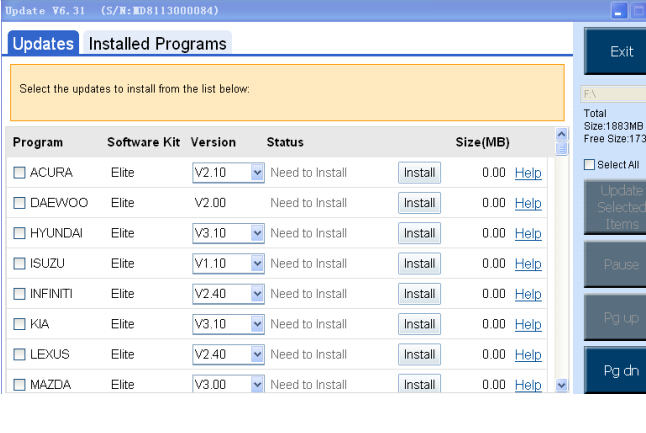
6. After downloading all the software, please insert the SD card back to the tool; then you can enjoy the new software.
-
Tel
+86-19892834301 -
WhatsApp