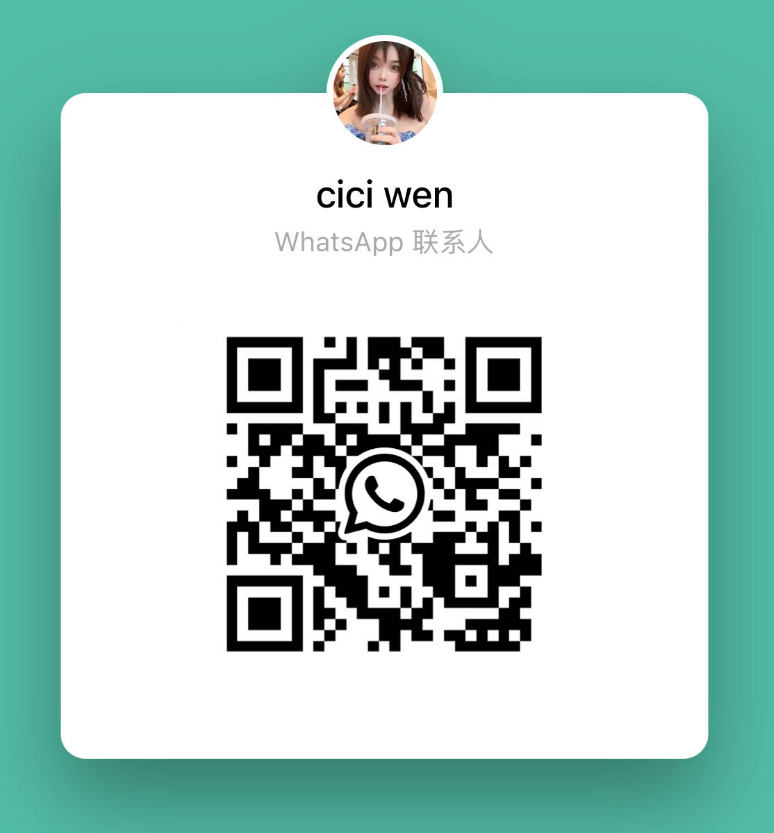- WhatsApp:+86-19892834301
- Email: automantool@hotmail.com
- Skype:autoobdtop
Thinkcar ThinkScan 601 obd2 code reader scanner for Engine ABS Airbag SRS with 4 Reset Function TS601 PK NT614 diagnostic tool
Item No. LX105
In Stock.
History sold.
0 out of 50 global ratings
- 5 stars:0%
- 4 stars:0%
- 3 stars:0%
- 2 stars:0%
- 1 stars:0%
ratings| answered questions
0 out of 5
0 global ratings
- 5 stars:0%
- 4 stars:0%
- 3 stars:0%
- 2 stars:0%
- 1 stars:0%
Latest price:$139.00
Buy Now:
$
129.00
7% off
Fast Shipping & No Tax
US Check: Ship from US
UK Check: Ship from UK
EU Check: Ship from Czech
Looking for help? Please contact Whatsapp: +86-19892834301
- Shipping:
-
Free Shipping
Express Shipping ServiceEstimated delivery time: 3-5 Working Days
- Quantity:
- Stock:32
- Weight:
- 0.8 KG
- Package:
Related Download Files
Share
Thinkcar ThinkScan 601 obd2 code
reader scanner for Engine ABS Airbag SRS with 4 Reset Function TS601 PK NT614
diagnostic tool
Thinkscan 601
Langauge : English,
French, Spanish, German,Italian, Russian, Portuguese,
Japanese
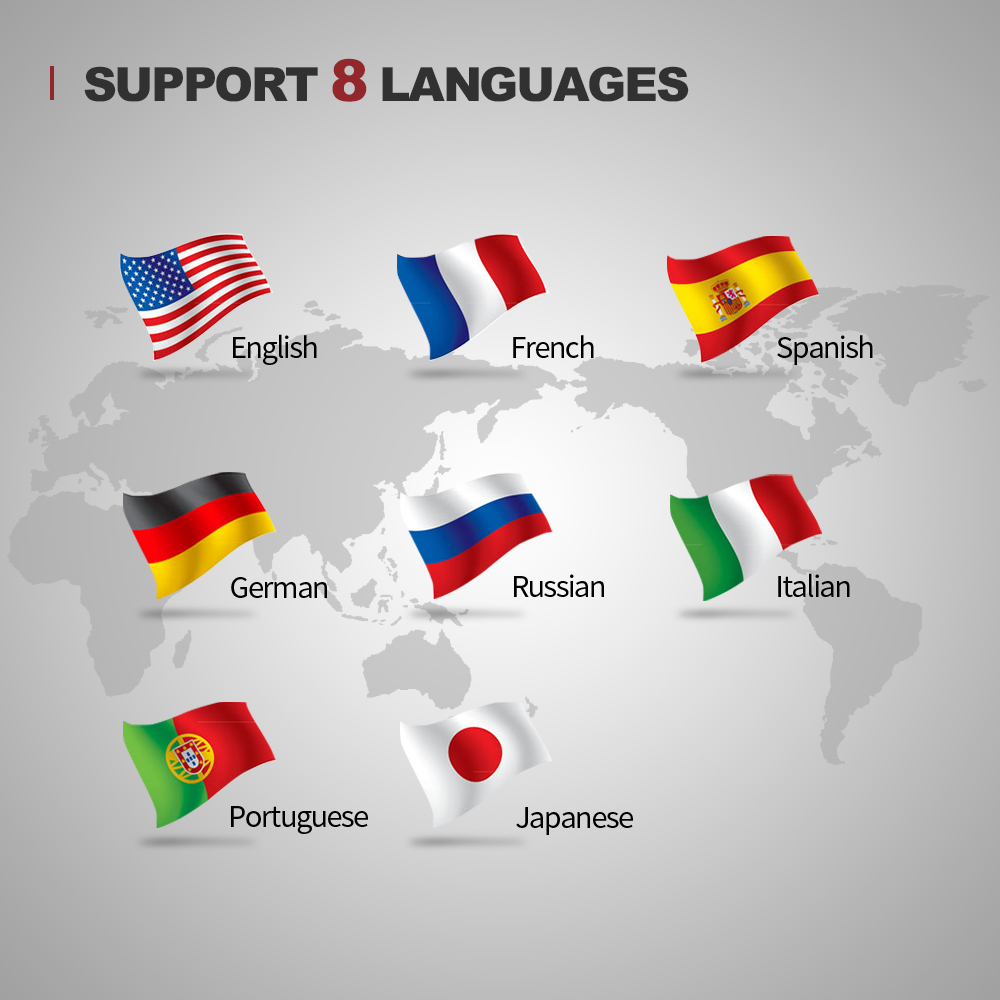
ThinkScan TS601 is
designed for private car owners to check Engine, ABS, Airbag SRS, Oil light
service reset,TPMS reset, SAS reset,EPB faults .It provides easy diagnosis on
more than 38 American, Asian and European vehicle Brands .In addtion,free
lifetime software let you stay current with latest
technology.
Why
Choose TS601?
1.Support
Full obd 2 function
2.Read/Clear
codes,data stream
3.I/M
and help shortcuts
4.Support
Diagnostic Report print
5.3.5inches
LCD with good visual effect
6.Imbed
a fault code library,fast check and acquire help
Powerful
Functions of ThinkScan TS601:
1.Engine
Diagnostic:
You
can diagnose the engine system via ecu obd2 port, support all 10 OBDII test
modes, such as live data, O2 sensor test, component test and more;read and clear
the engine error codes, find out the exactly problem, repair it, and turn off
the MIL engine light.
2.Three System
Diagnostic:
This
car obd2 scanner is capable of reading and clearing trouble codes of Engine,
Airbag/SRS, ABS.
3. EPB Electronic Parking Brake
Service Reset:
Allows
you to perform the service and maintenance of brake systems, including
deactivation and activation of the brake control system, bleeding brake fluid,
openingand closing brake pads, and setting brakes after disc or pad
replacement.
4. Oil Light Service
Reset:
Oil
Light Reset menu allows you to reset the service lamps on the instrument
cluster.
5.SAS Reset Steering Angle Sensor
Calibration
let
you perform calibration of the Steering Angle Sensor.
6.TPMS, Tire Pressure Monitoring
System Programming
allows
you to check the tire sensor IDs from the vehicle ECU and to perform TPMS
programming and reset after tires and/or TPM sensors are replaced and/or tires
are rotated.

Supports Full OBD II Functions:
Reading Codes: Show
the detailed description of the Diagnostic Trouble Code
(DTCs)
Erasing Codes &
Reset: Turns off Check Engine Light (MIL), clears codes and
resets monitors.
Data Stream: Reads
and displays live ECU/PCM data stream, plotting functions graphically and stores
freeze frame data.
I/M Readiness
Status: Shows whether the various emissions-related systems on
the vehicle are operating properly and are ready for inspection and maintenance
testing.
Read Live Data
Stream: Show the information of continuous data stream from a
vehicle in live graphic (waveform) display.
View Freeze Frame
Data: Check the certain vehicle conditions which are recorded by
the on-board computer at the time the emission-related fault
occurs.
O2 Sensor Test: Allows retrieval and viewing of O2 sensor monitor test results for the most
recently performed tests from the vehicle's on-board
computer.
On-Board Monitor
Test: Retrieves and displays test results for emission-related
powertrain components and systems.
Read Vehicle Information:
Display the information such as VIN (Vehicle Identification
Number), CID (Calibration ID) and CVN (Calibration verification number),
etc.
Component Test: Certain vehicle components can be actuated by commands sent from the scanner to
test their operability.

Supports
Live data Stream Graph and Playback:

ThinkScan 601 Specification:
Display:
3.5"LCD with good visual effect
Operating
Temperature: 0 to 60 (32 to 140)
Storage
Temperature: -20 to 70 (-4 to 158)
Power:
8 to 18 V provided via vehicle
Supported
Protocols: J1859-41.6, J1850-10.4, ISO9141, KWP2000 (ISO 14230), and CAN
(Control Area Network ISO 11898
Weight:
0.8Kg
ThinkScan
601 Car list:
For
AUDI, For BENZ, For BMW, For CHRYSLER, For CITROEN, For DACIA, For DAEWOO, For
FIAT, For GM, For HOLDEN, For HONDA, For HYUNDAI, For JAGUAR, For JPISUZU, For
KIA, For LANDROVER, For MAHINDRA, For MARUTI, For MAZDA, For MINI, For
MITSUBISHI, For NISSAN, For OPEL, For PEUGEOT, For PORSCHE, For RENAULT, For
SAAB, For SEAT, For SKODA, For SMART, For SPRINTER, For SUBARU, For SUZUKI, For
TATA, For TOYOTA, For USAFORD, For VOLVO, For VW
Notice: For
functional car models, please contact seller, thank you.

ThinkScan
601 Packing list:
Thinkscan
601*1
OBD2
cable*1
Card
reader*1
Manual
book*1

ThinkScan
601 Supports lifetime free Update and Data Print:

ThinkScan 601 Register & Update Guide:
Prerequisite
conditions:
1.
Go to http://www.mythinkcar.com to download the update tool and install it on
the computer.
2.
System requirements: Windows XP, 7, 8 or Windows 10.
Follow the steps below to update the
tool:
1.
Note down the Serial Number and Register code.
1).Connect
one end of the USB cable to your tool, and the other end on the
computer.
2).After
the tool has powered up and entered the main menu screen, move the highlight
bar on the "Help" icon and press [OK].
3).
Highlight the "Tool Information" in Fig. 1 and press [OK].
4).
Write down the Serial Number and Register code for later
use.
2. Register the scanner on the
update tool (for initial use).
1).Launch
the update tool, a screen similar to Fig. 3 will appear
*Note:
Once the S/N is entered, "Restore System" becomes activated, which is used to
restore system if a new memory card is replaced.
2).Select
the target language and enter the Product Serial Number, click [Device Upgrade],
a screen similar to Fig. 4 will appear.
3).Enter
the required E-mail address and Register Code, click [Submit] to finish the
sign-up.
*Note: For initial
use, user needs to go through a registration process. Once you finished it, the
registration screen will not appear again each time you click the [Device
Upgrade] button in the future.
3. Copy the update package into the
memory card.
1).Install
the memory card from the tool into the supplied memory card adaptor and insert
into the USB port of the computer.
2).Reopen
the update tool, select the updates you would like to performor click "Select
All", and then click [Download] to start downloading the update package into the
memory card.
4. Reinsert the memory card into the
tool and start update.
1).Once
all steps are complete, find the mem
2).
Connect the tool to the computer via USB cable.
3).The
tool starts verifying the consistence of the local files with the files in the
memory card. If difference exists, the tool will automatically start updating
and a green update progress bar will appear on the bottom of the screen. Be
patient to wait until the update is completely finished.
*Statement:
All information and illustrations in this Quick Start Guide are based on the
latest information available at the time of printing. Due to continuing
improvements, actual product may slightly differ from the product described
herein, and this Quick
Start Guide is subject to change without prior written
notice.
Customer Questions & Answers
Customer Reviews
0 Stars of 5,0 Reviews.
- 5 stars:0%
- 4 stars:0%
- 3 stars:0%
- 2 stars:0%
- 1 stars:0%
Share your thoughts with other customers.
Write a reviewTop customer reviews
You may also like

-
Thinkcar SF100 OBD2 Scanner ABS Airbag Code Reader Electronic Parking Brake EPB Oil Reset OBD 2 Car Automotive Tools PK CR619
$129.007% off

-
THINKCAR X-PROG ADVANCED IMMOBILIZER & KEY PROGRAMMER
$589.003% off

-
THINKCAR Thinkdriver Bluetooth OBD2 Automotive Scanner All System Code Reader Oil ABS DPF 15 Reset OBD Car Diagnostic Tool PK Thinkdiag
$39.0013% off

-
THINKCAR THINKTOOL Expert 399 Full System Diagnostic and Online ECU Programming Tool Support 41 Maintenance Functions and Advanced TCOS system With 2 Years Updates
$3799.003% off

-
Thinkcar EVD CE Thinktool Intelligent EV diagnostics Advanced Electric Vehicles Diagnostic Scanner Tools OBD2 Enhanced Car Code Reader
$2999.003% off

-
ThinkScan OBD2 Automotive Scanner Professional Code Reader Full System Oil DPF EPB Obd 2 Car Diagnostic Tool for BENZ BMW
$109.008% off
-
Tel
+86-19892834301 -
WhatsApp