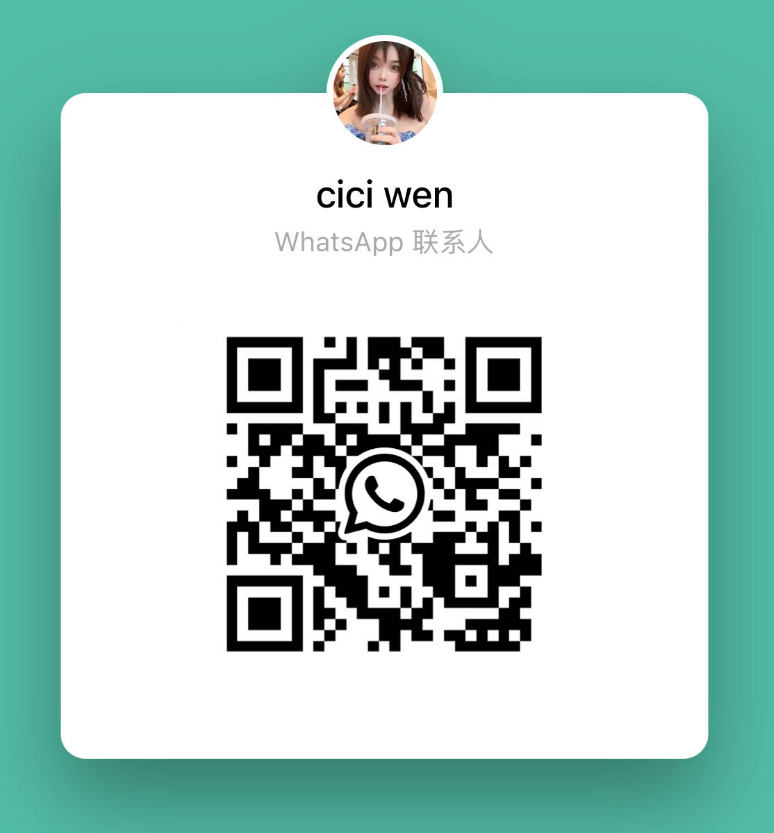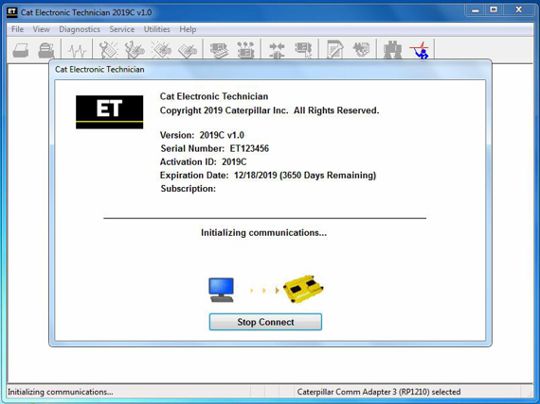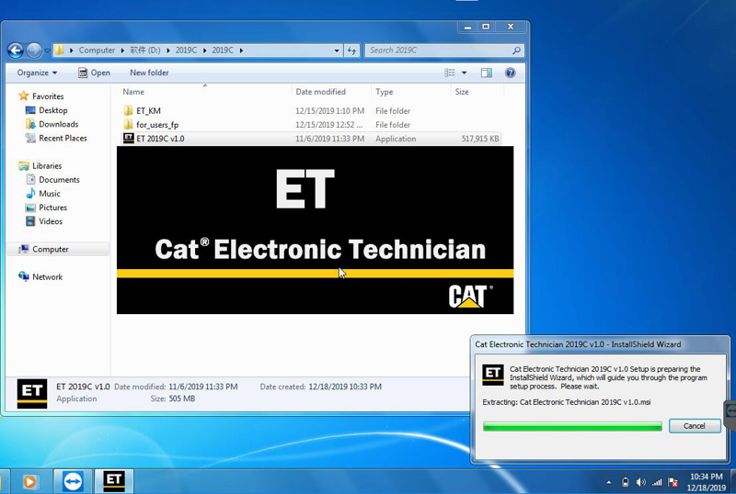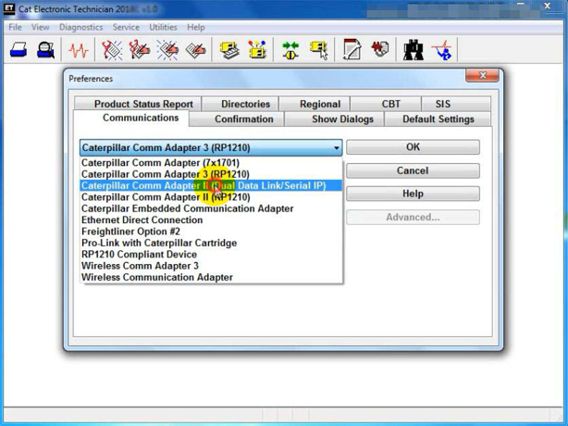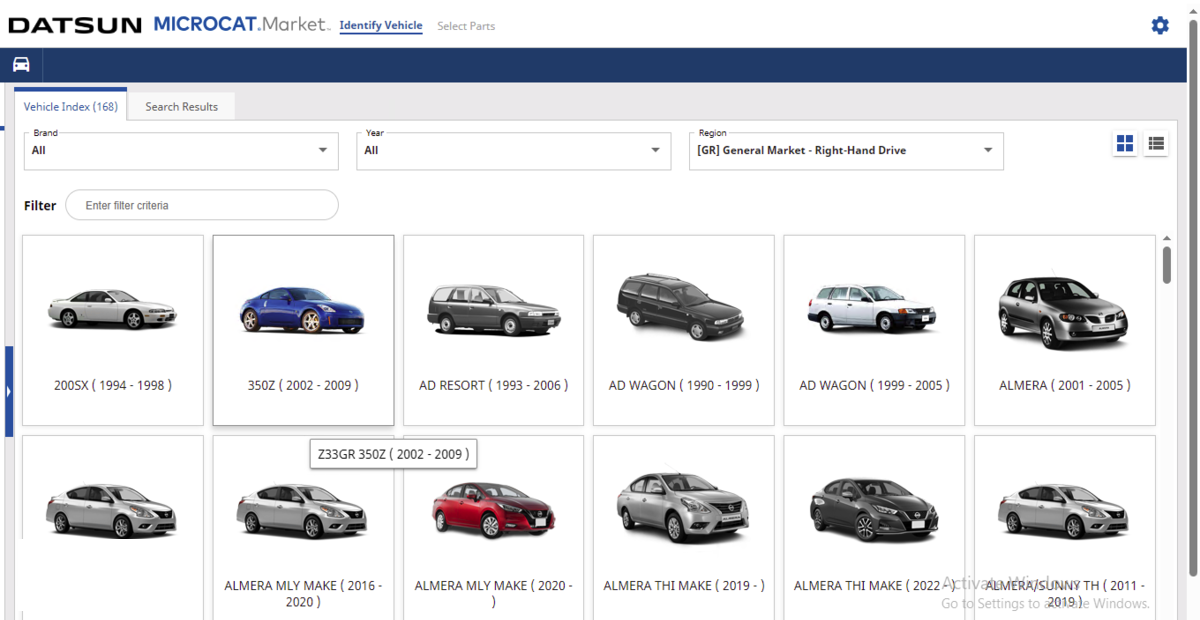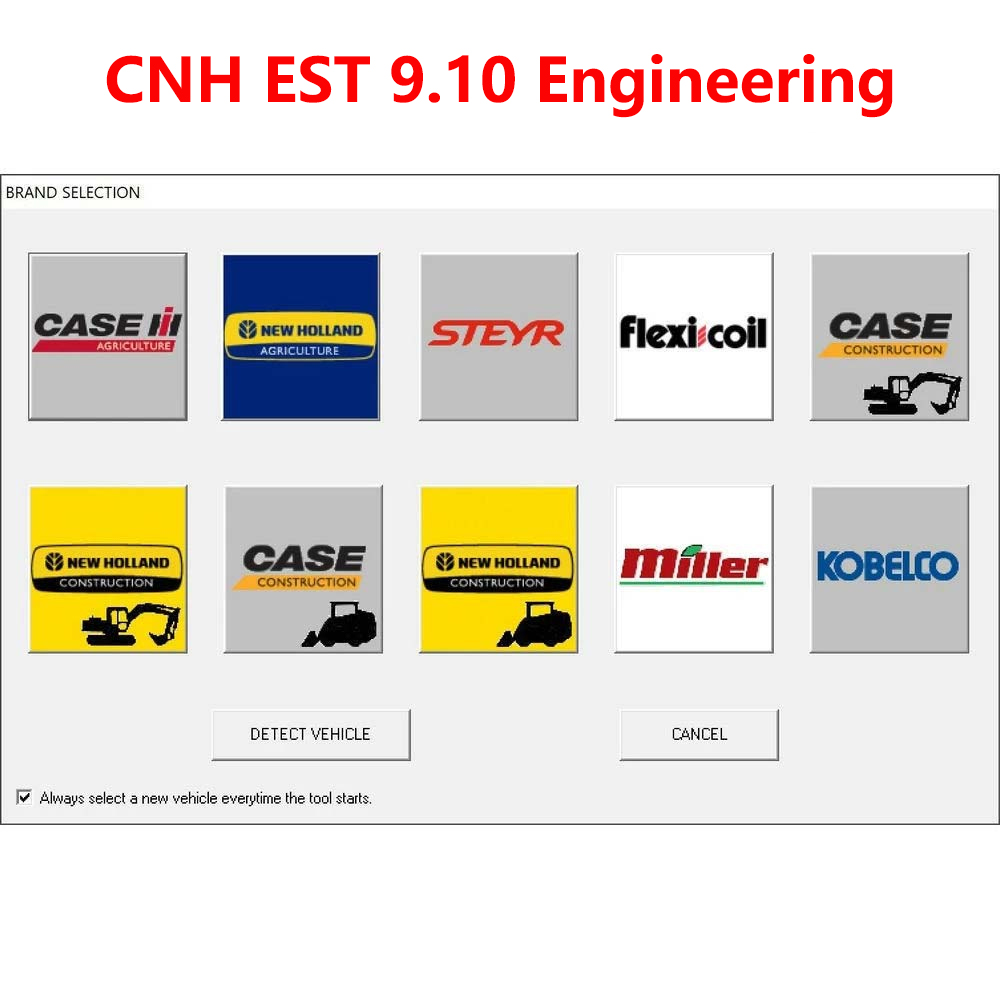- WhatsApp:+86-19892834301
- Email: automantool@hotmail.com
- Skype:autoobdtop
2019C Cat Caterpillar ET 3 Cat ET Software Caterpillar Electronic Technician One PC Activation
0 out of 50 global ratings
- 5 stars:0%
- 4 stars:0%
- 3 stars:0%
- 2 stars:0%
- 1 stars:0%
ratings| answered questions
0 global ratings
- 5 stars:0%
- 4 stars:0%
- 3 stars:0%
- 2 stars:0%
- 1 stars:0%
Fast Shipping & No Tax
US Check: Ship from US
UK Check: Ship from UK
EU Check: Ship from Czech
Looking for help? Please contact Whatsapp: +86-19892834301
- Shipping:
-
Free Shipping
Express Shipping ServiceEstimated delivery time: 3-5 Working Days
- Quantity:
- Stock:32
- Weight:
- 0.1 KG
- Package:
Related Download Files
2019C Cat Caterpillar ET 3 Cat ET Software Caterpillar Electronic Technician One PC Activation
Note:
After
receiving the payment, we will send you the software,keygen and installation
video by teamviewer.
Top 3
reasons to get Caterpillar ET 2019C Software:
1.
Latest Caterpillar ET Software to work with CAT/CAT3 Truck
Scanner
2. With KeyGen Active and Install
Video
3. Support
Multi-language:English, Chinese, Danish, French, German, Italian,
Japanese, Portuguese, Russian, Spanish
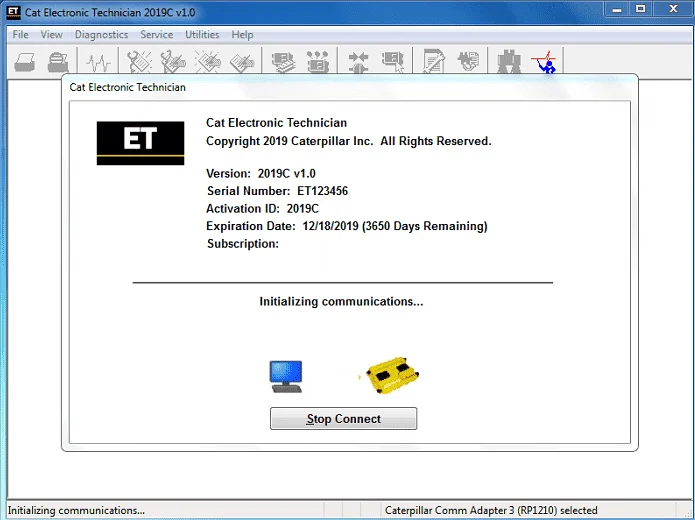
Caterpillar ET 2019C (replaces CAT ET 2018b,
2019A,2019B) Electronic Technician Diagnostic Software
:
Brand: Caterpillar
Region: WorldWide
Support Multi-languages:English, Chinese, Danish, French, German,
Italian, Japanese, Portuguese, Russian, Spanish
Compatible OS: Windows 7 32 bit, Windows 7 64 bit, Windows
8/8.1 32 bit, Windows 8/8.1 64 bit, Windows 10 32 bit, Windows 10 64
bit
Publication date: 10.2019 year
Support
All cars of CAT
PC,
Communication Hardware, and Cable Requirements
To
run the service tool, the next PC, communication hardware, and cable
requirements must be met. NOTE: The minimum PC Configurations should not be used
as a standard when buying new personal computers for service tool purposes. If
the existing equipment meets these minimum requirements, it will run the service
tool.
PC
Requirements
Recommended
Configurations
PC
containing a 2.0 GHz dual-core processor
3GB
RAM
3GB
of the available hard disk drive
DVD-ROM
drive (optionally)
15.4-inch
XGA Screen (1280x1024 compatible)
Microsoft
Windows™ 7 Professional or Windows 8 Professional, Windows 10 Professional (Not
tested with Home Edition) (Note: Windows 8 RT is not supported)
RS232
port with 16550AF UART or compatible (for use with Comm Adapter
II)
USB
1.1 or 2.0 port (for use with Comm Adapter 3)
Ethernet
RJ45 connector
Built-in
pointing device or mouse
For
security purposes, Microsoft Internet Explorer version 11 or newer or Microsoft
Edge is recommended.
Note:
The most recent version of Microsoft Internet Explorer may not be validated to
work with the service tool.
Wi-Fi
(for the Wireless Comm Adapter 3)
Minimum
Configurations
PC
containing a Pentium 2 GHz processor or greater
1GB
RAM
500MB
of an available hard disk drive
CD-ROM
drive
Super
VGA monitor or display (1024x768)
Microsoft
Windows™ 7 Professional or Windows 8 Professional, Windows 10 Professional (Not
tested with Home Edition) (Note: Windows 8 RT is not supported)
RS232
port with 16550AF UART or compatible (for use with Comm Adapter
II)
USB
1.1 or 2.0 port (for use with Comm Adapter 3)
Ethernet
RJ45 connector
Built-in
pointing device or mouse
For
security purposes, Microsoft Internet Explorer version 9 or newer is
recommended. Note: The most recent version of Microsoft Internet Explorer may
not be validated to work with the service tool.
Caterpillar ET Software 2019
Function:
This
diagnostic app allows you to:
View
active and logged diagnostics.
View
events where irregularities occurred and were logged by the ECM.
View
the status of a group of parameters (temperatures, pressures, etc.)
simultaneously.
Record
and log performance data.
Graph
a group of status parameters.
View
the current configuration of an ECM.
Change
ECM configurations.
Perform
diagnostic tests.
Perform
calibrations.
Print
reports and diagnostic results.
Please
keep in mind that some ecm settings for example, speed limit requires factory
password. The factory password generator is not included in this
application
What's New
What's New -
2019C
Indication
of Selected Communications Adapter
The
service tool now displays the selected communications adapter when the service
tool is disconnected. The adapter name is displayed in the status area at the
bottom right of the service tool window.
End
of Support for Windows 7
Microsoft
is ending extended support for Windows 7 as of January 2020. The service tool
will be ending support for Windows 7 as of the 2020A release.
What's New -
2019B
Automatic Product Status Report (PSR)
Upload
The
service tool includes a new tool that automatically uploads Product Status
Reports. The tool scans for newly generated Product Status Reports and uploads
them when an internet connection is available. The default is that automatic
report uploading is enabled. The Preferences dialog has an option to disable the
tool.
What's New -
2019A
ECM
Naming Changes
Certain
ECMs connect to the service tool over two data links at the same time. The
service tool shows a message popup when the ECM is only detected on one link.
The service tool has been changed to add the text **INCOMPLETE** in the ECM name
when the connection is incomplete. Service tool features that display a
connection icon also use a new icon for an incomplete connection.
What's New -
2018C
No
significant new features or feature enhancements
What's New -
2018B
CEOS
Fleet Configuration File TOP
A
CEOS (Customer Electronic Option Selection) Fleet Configuration File can be
created/modified for an engine using the Service Tool. This is available in
connected and disconnected mode.
Error
When Launching Service Tool
There
is a Microsoft issue with upgrading libraries during an installation involving
certain versions of the C++ redistributable. After a successful service tool
installation, when trying to run the service tool for the first time, one of the
following errors may occasionally appear: “The entry point could not be located
in api-ms-win-crt-runtime” or “The program can't start because mfc140u.dll is
missing from your computer.” If either of these messages is displayed, please
let us know and we will send you to step by step troubleshooting guide. This
procedure requires administrator rights.
Service
Tool License Corruption Issues with Windows 10 Updates
Windows
10 updates 1709 and 1803 will corrupt service tool licenses. Future Window 10
updates may do the same
If
either of license error messages is displayed, please let us know and we will
send you to step by step troubleshooting guide.
What's New -
2018A
What's New
2018A
Trainer
Update - 988K XE Wheel Loader
The
988K XE Wheel Loader has been added to the Trainer application.
What's New -
2017C
Preferences
Option to Save a Product Status Report to PDF
The
Preferences dialog for the Product Status Report has changed. The dialog
contains a new checkbox to automatically save a Product Status Report as a PDF
file when the report is created. The service tool will continue to automatically
save Product Status Reports as an XML file.
What's New -
2017B
Product
Status Report Updates
The
Product Status Report has been updated to include certain history features
supported by the ECM, such as the after-treatment Regeneration History and the
Service Test History.
Winflash
Screen Update
The
screen for the Winflash feature has been updated. A new Expand All button opens
all sections of the screen to show all details for ECMs detected by WinFlash. A
new Collapse All button hides all sections of the screen, except for header rows
showing detected ECM names.
Communication
Hardware
Caterpillar
Communication Adapter III
Configuring
Cat Electronic Technician to use the Communication Adapter 3
For
Cat Electronic Technician to work with the Communication Adapter 3, the settings
must be changed to select the Communication Adapter 3 as the Communication
Interface Device:
Step
1 Start Cat Electronic Technician.
Step
2 Click the Stop Connect button when it appears.
Step
3 Select the Utilities menu.
Step
4 Choose “Preferences > Modify...”.
Step
5 Select the Communications tab.
Step
6 Select Cat Comm Adapter 3 (RP1210) and click OK.
NOTE: Because
a growing number of products require multiple data link service, the “Enable
Dual Datalink Service” checkbox has been pre-selected.
Servicing
ECMs on more than one data link requires this check box to be
enabled.
Failure
to do this will result in undetected ECMs and reduced functionality.
0 Stars of 5,0 Reviews.
- 5 stars:0%
- 4 stars:0%
- 3 stars:0%
- 2 stars:0%
- 1 stars:0%
Share your thoughts with other customers.
Write a reviewYou may also like

-
New Holland CNH 40 Digit Factory Password Generator
$1399.007% off
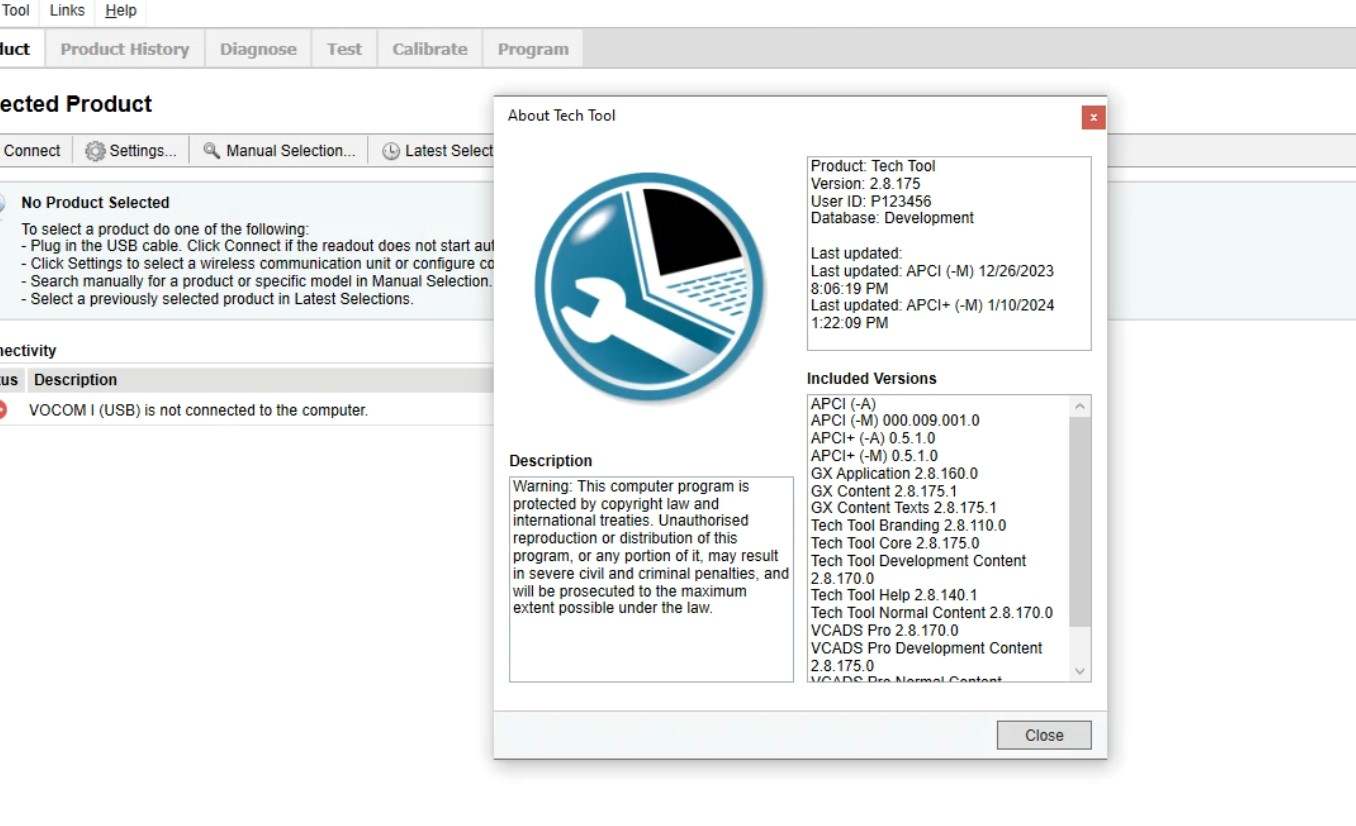
-
2023.01 Premium Tech Tool For Volvo PTT 2.8.175 Software
$199.0013% off
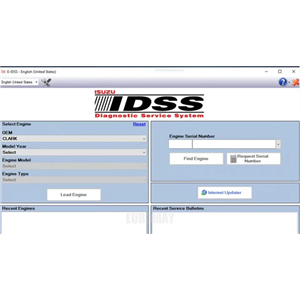
-
2022.04 ISUZU E-IDSS Diagnostic Service ISUZU Truck Car Diagnostic Softwar With One Time Installation and Activation
$129.0019% off

-
Car Software V5.2 EPROMmicro77 Activation ( Immo Off, EGR Off and Hot Start Fix Tool ) Car Software 5.2 Free Install
$39.007% off

-
DASHBook V7.9 + SRSBOOK V1.4 Full with Keygen Removal Disassembly Remote help Installation DASH Book SRS BOOK Great Beginner
$69.0013% off
-
Tel
+86-19892834301 -
WhatsApp