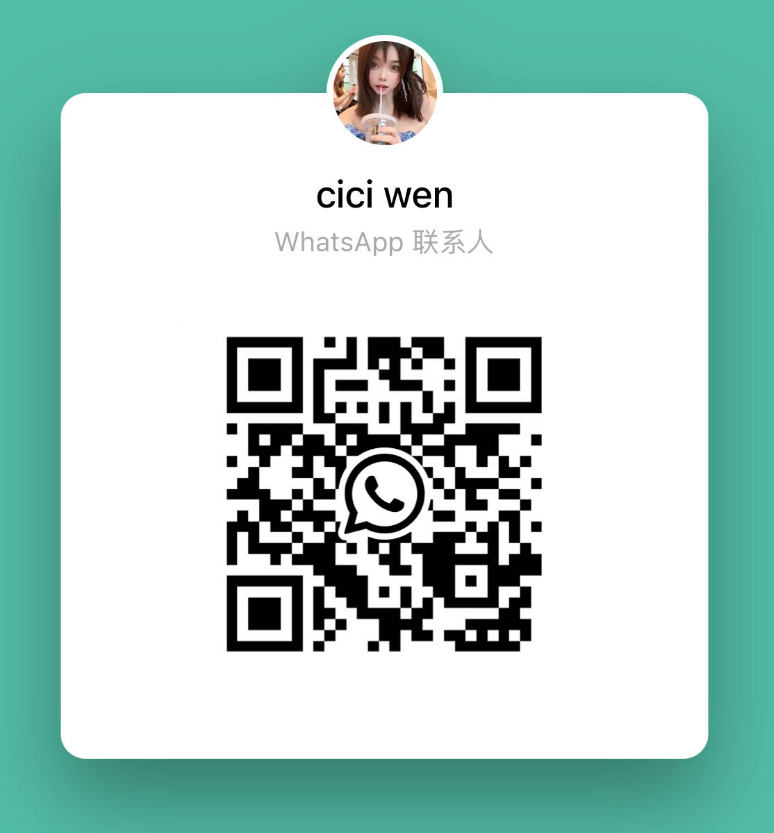- WhatsApp:+86-19892834301
- Email: automantool@hotmail.com
- Skype:autoobdtop
VBOX-BMW E series and F series Diagnostic Tool
Item No. BD029
Out Of Stock:
History sold.
0 out of 50 global ratings
- 5 stars:0%
- 4 stars:0%
- 3 stars:0%
- 2 stars:0%
- 1 stars:0%
ratings| answered questions
0 out of 5
0 global ratings
- 5 stars:0%
- 4 stars:0%
- 3 stars:0%
- 2 stars:0%
- 1 stars:0%
Latest price:$129.00
Buy Now:
$
119.00
8% off
Fast Shipping & No Tax
US Check: Ship from US
UK Check: Ship from UK
EU Check: Ship from Czech
Looking for help? Please contact Whatsapp: +86-19892834301
- Shipping:
-
Free Shipping
Express Shipping ServiceEstimated delivery time: 3-5 Working Days
- Quantity:
- Stock:0
- Weight:
- 0.2 KG
- Package:
Related Download Files
Share
VBOX-BMW Diagnostic
Tool
VBOX-BMW Software System
Support: Window XP/7/8/10 32bit or 64
bit
Language: English
Update: Online Update
How to Use
VBOX-BMW?
1. Connect to hardware, insert the
box into OBD interface(You can find the OBD interface on the left side down of
the seat). Connect the box with internet reticle and computer reticle interface,
red light sparkling.)
Hardware Lights
Instruction
LED status Status instruction
Red light sparkling hardware working
ok
Green light sparkling data
communication status
2. Decompression zip package to
local computer folder, run the UDBMW.exe install application. According to the
next step to the installation is complete.
Running UDBMW desktop shortcut, The
first run you need authorization code, Returns the application display of seeds
to distributors, You will get the activation code.

3. Press Search button to find your
device.
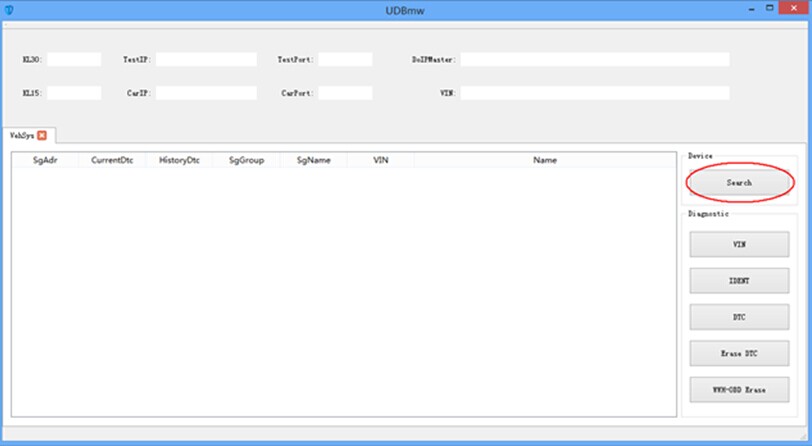
4. Select one device and press okey
button.Then the program will automatically detect available
vehicle.
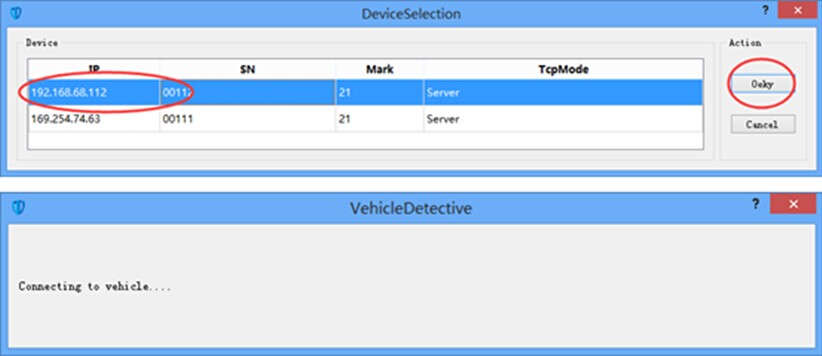
5. Press VIN Button to read VIN
number of the vehicle.
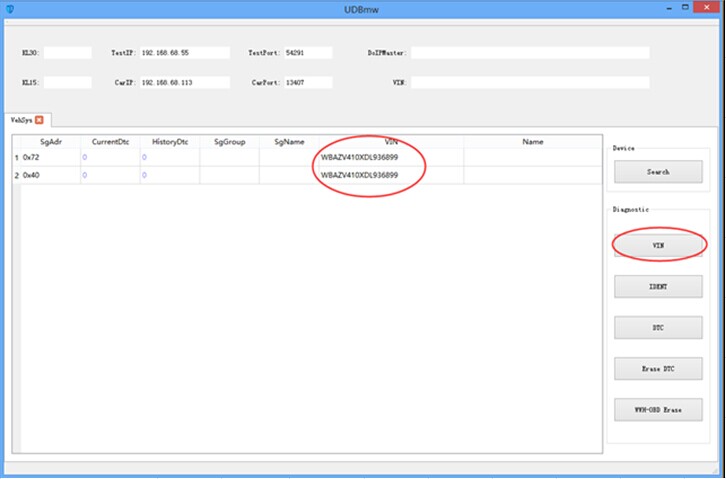
6. Press IDENT Button to read Ecu
information.
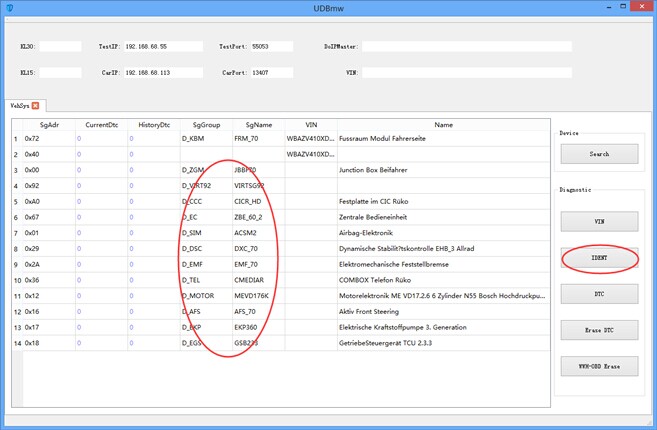
7. Press DTC Button to read
“Diagnostic Trouble Code”.
8. Press Erase DTC Button to clear
“Diagnostic Trouble Code
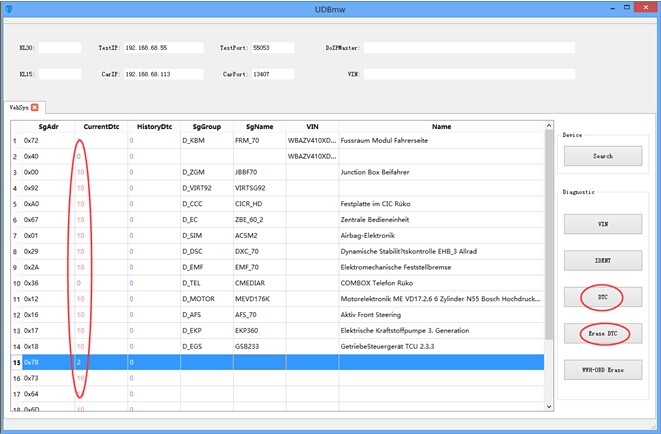
9. Check the DTC detail
information.
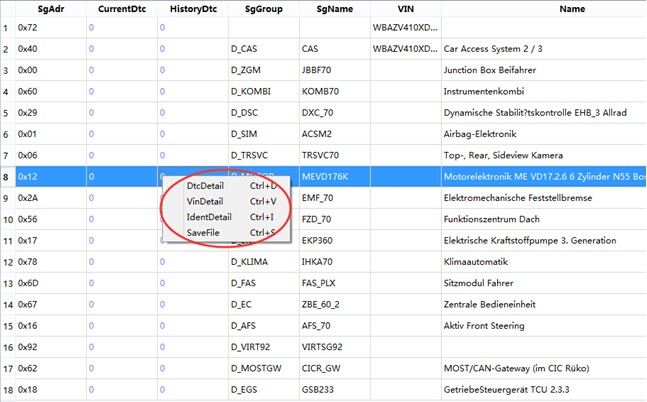
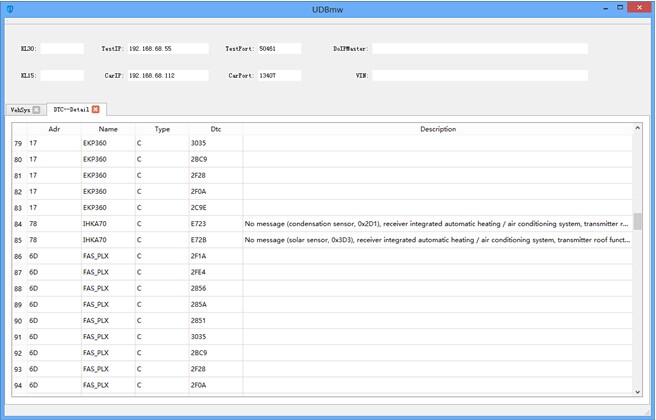
10. Check ECU detail
information.
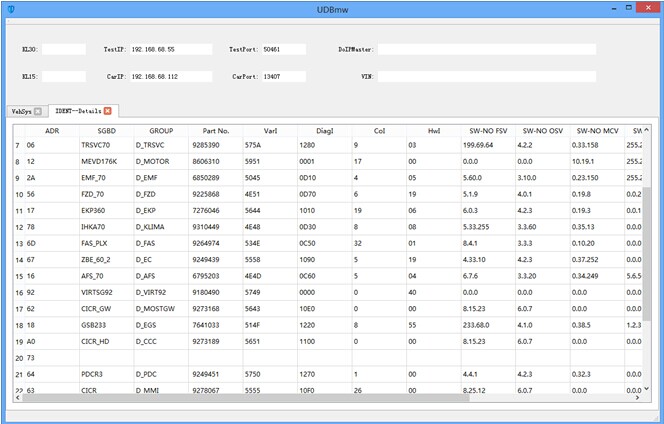
11. Double click “current fault code
number”, enter single ECU.Read fault code number history fault code number,
clean up code number, read vehicle identification number and ECU detail
information, press current “current fault code number and history fault code
number” to clean up the fault code numbers.
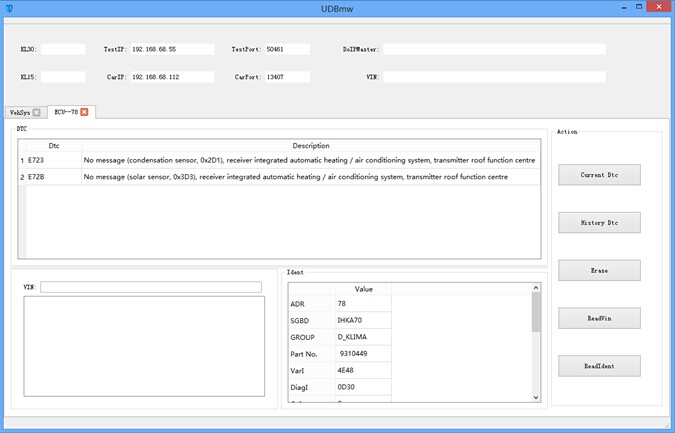
Package
Including:
1pc x VBOX-BMW Host
1pc x VBOX-BMW usb
cable
1pc x CD
Customer Questions & Answers
Customer Reviews
0 Stars of 5,0 Reviews.
- 5 stars:0%
- 4 stars:0%
- 3 stars:0%
- 2 stars:0%
- 1 stars:0%
Share your thoughts with other customers.
Write a reviewTop customer reviews
You may also like

-
CarPlay E-SYS ICOM Enet Adapters Wifi Code Readers OBD2 Coding Programming Tools For F & G I Series F01 F02 F03 F20 F21 F30 F31
$69.0013% off

-
BMW SCANNER 2.0.1
$69.0013% off

-
Porsche Piwis Diagnostic Cable
$19.0010% off

-
BMW Super Scanner V2.0
$135.009% off

-
Auto Scanner V1.4.0 for BMW Unlock Version
$14.0013% off
-
Tel
+86-19892834301 -
WhatsApp